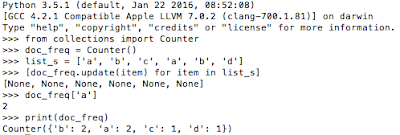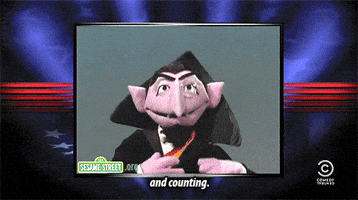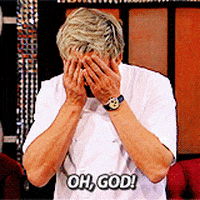I collected lots of stuff as a kid—mainly rocks, pencils, bouncy balls, postal stamps and stickers. Now that I live in a tiny apartment, I don't have anywhere to
hoard keep any collections.
Do you feel my pain? Do you want more collections in your life? Well, good news: no matter how small your space is, you always have room to squeeze
Python's collections module into your life. The documentation is very thorough, so I suggest you check it out. What follows is a more beginner friendly intro to collections if you've never used this module before.
from collections import Counter
No counter space in your kitchen? That's unfortunate. In Python, you'll always have space to import counter objects! Just type from collections import Counter and you're good to go.
After you create a Counter object with Counter(), you can update that object with items from a list, and it will create a dictionary that stores that items of that list as keys and the number of times that item appears. You can also add two counter objects:
>>> c = Counter(a=3, b=1)
>>> d = Counter(a=1, b=2, c=1)
>>> c+d
Counter({'a': 4, 'b': 3, 'c': 1})
It's like having Count von Count on speed dial.
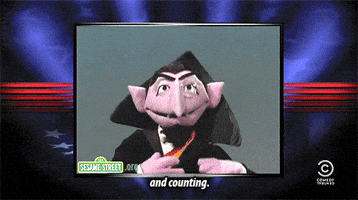 |
| Count von Count to the rescue! |
from collections import defaultdict
defaultdict is awesome! You can initialize it as a an int if you want to count stuff, or as a list if you want to keep appending items.
That means instead of:
def create_record(list1):
"""Iterate through list1 and return a dictionary, final_dict, which has all items from list1 as keys, and their frequencies as values.
"""
final_dict = dict()
for item in list1:
if final_dict[item]:
final_dict[item] += 1
else:
final_dict[item] = 1
return final_dict
You can just write:
from collections import defaultdict
def create_record(list1):
"""Iterate through list1 and return a dictionary, final_dict, which has all items from list1 as keys, and their frequencies as values.
"""
final_dict = defaultdict(int)
for item in list1:
final_dict[item] += 1
return final_dict
from collections import OrderedDict
An OrderedDict allows you to maintain a dictionary that is ordered by its keys or values.
Let's pretend for a sec that we are in charge of inventory for a Peanuts store.
>>> from collections import OrderedDict
>>> my_dict = {'snoopy': 100, 'woodstock': 22, 'charlie_brown': 35, 'lucy': 60, 'linus': 77, 'belle': 101}
>>> OrderedDict(sorted(my_dict.items(), key=lambda k: k[0]))
OrderedDict([('belle', 101), ('charlie_brown', 35), ('linus', 77), ('lucy', 60), ('snoopy', 100), ('woodstock', 22)])
>>> OrderedDict(sorted(my_dict.items(), key=lambda k: k[1]))
OrderedDict([('woodstock', 22), ('charlie_brown', 35), ('lucy', 60), ('linus', 77), ('snoopy', 100), ('belle', 101)])
>>> OrderedDict(sorted(my_dict.items(), key=lambda k: k[1], reverse=True))
OrderedDict([('belle', 101), ('snoopy', 100), ('linus', 77), ('lucy', 60), ('charlie_brown', 35), ('woodstock', 22)])
By using OrderedDict, we can quickly see which characters we have, ordered alphabetically (lambda k: k[0]), or ordered by how much inventory of each character we have (lambda k: k[1]). You can sort it the other way by adding "reverse=True".
 |
| Snoopy thinks he has the upper hand, but he has no idea that Belle is beating him in our OrderedDict. |
Now the time has come for you to experiment with collections on your own. Have fun!